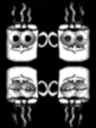
Help Section -
Making Animated AV's
Ok...first off to clarify, an animated av is actually just one large av
made up of 4 regular avs arranged into a square. (Shown Below)
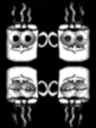
"Then how do you make it look like a moving av" you say? |
By using the animated av 'head'. ( found in the software section )
The head only shows 1 corner of your av.
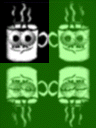
Then by using the 'Flip AV' function of Excite Chat you can alternate which corner is shown.
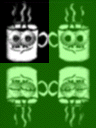
And to make life easier you can use the Xion AV Rotator to do the flipping for you. (included in the animated heads zip file)
"So what are the size limits?" |
The largest filesize that excite servers allow is 14k. The size of the av doesnt
really matter too much though as long as your gif is under the 14k filesize limit.
"But if make an av larger then 102 x 116 pixels, how will i |
By saving that gif as an emotion AV.
To save a gif as an emotion AV you first have to know what folder your 'stock avs' are in. To find that folder name open your chat program and select Tools>Preferences>Folders Tab> and look where it says "Stock Avatar Gallery". That is the filepath for where you will want to save your 'animated AV'. Now what you need to do is create a regular size av ( anything 102 x 116 or smaller ) and it doesnt really matter what it looks like. This will be the av you see when you go to select your animated AV. (Don't understand?...you will) Now name it something...doesn't matter what you name it you just have to include an 'a' on the end.
Example: xiona.gif
then name your larger GIFs the same only with a 'b'..'c'...and 'd'
Example: xionb.gif
Example: xionc.gif
Example: xiond.gif
And save all four to the filepath you found earlier being used for your Stock Avatars. If you only made 1 animated av then just save that same one as each name or save some small blank gifs as 'c' and 'd'.
"Ok...done...now how do I use them?" |
Assuming you have installed the Xiøn animated head already, start the game and then
select 'Edit Identity'.
In the 'My Avatar' section, select 'Stock' and click 'Change'. Select the gif you saved as
'a'. Now right-click on your av and select one of the 4 emotions that appear in the popup
menu. ( Normal-Angry-Happy-Sad ) Tada!
Footnote: The Reg Animated AV Head uses 96 x 128 pixel gifs...and the Animated Mega Head uses 204 x 232 pixel gifs. The problem with the Animated Mega is it is quite hard making a decent looking GIF that big and keeping it under 14k. That's when gif compressors come in handy. By lowering the number of colors in the picture you can sometimes decrease the filesize tremendously. With some experimenting you'll get it.
Just have some fun with it.... = )